如何手动安装Apple Mobile Device USB Driver驱动
- 时间:2017-04-20 18:04
- 来源:三联
- 编辑:xwgod
如何手动安装Apple Mobile Device USB Driver驱动?前提电脑安装有itunse软件,这篇文章是解决PP助手或者爱思助手链接不上iPhone手机的解决方案之一,也是现在最常见的问题之一!有图有教程

Apple Mobile Device USB Driver驱动手动安装教程
1、点击“设备管理器”中的“便携设备”,然后右键 Apple iPhone、Apple iPad 或 Apple iPod 条目,然后从快捷键菜单中选取更新驱动程序。

2、点击“浏览计算机以查找驱动程序软件”。
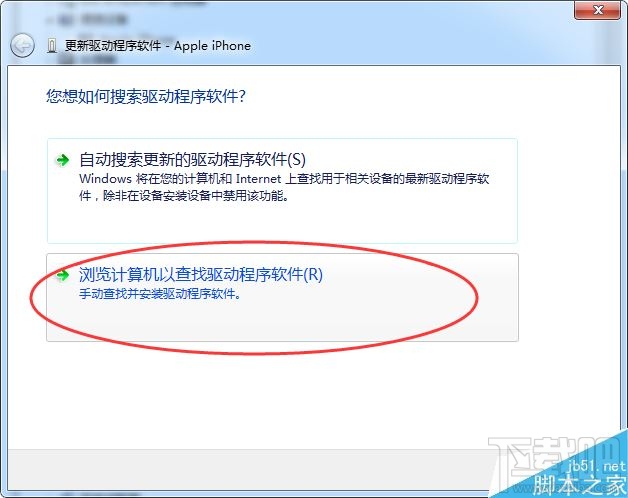
3、点击“从计算机的设备驱动程序列表中选取”。
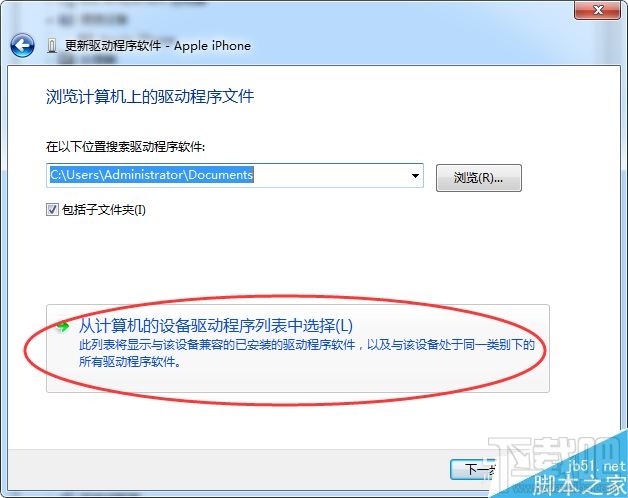
4、点击“从磁盘安装”按钮。(如果“从磁盘安装”选项未显示,请选取“移动电话”或“存储设备”等设备类别(如果列出),然后点按“下一步”。“从磁盘安装”按钮随即显示。)
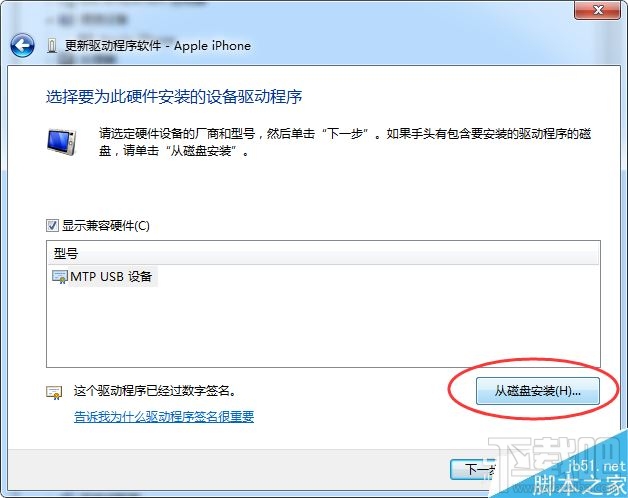
5、在“从磁盘安装”对话框中,点击“浏览”按钮。
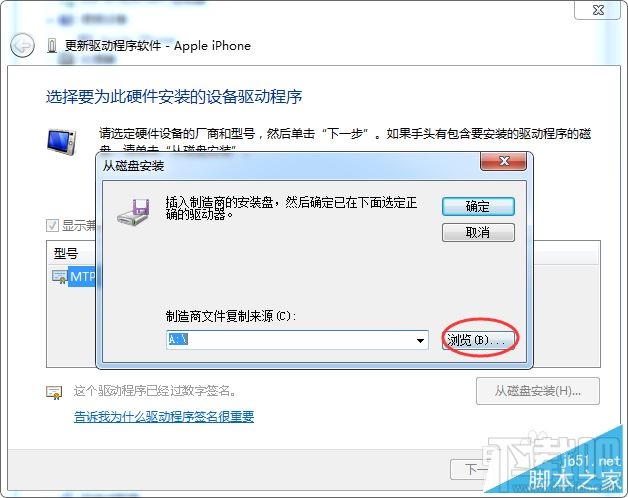
6、浏览打开至以下文件夹:C:\Program Files\Common Files\Apple\Mobile Device Support\Drivers。
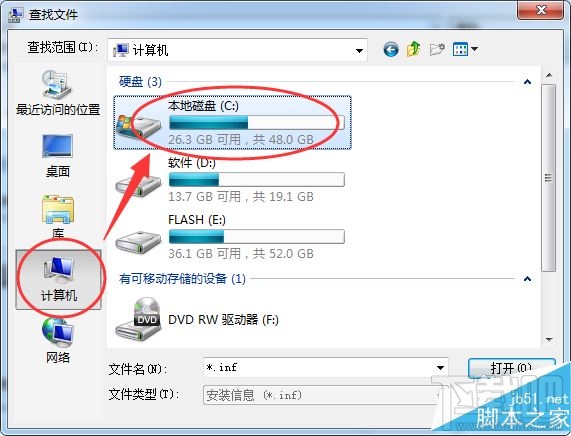
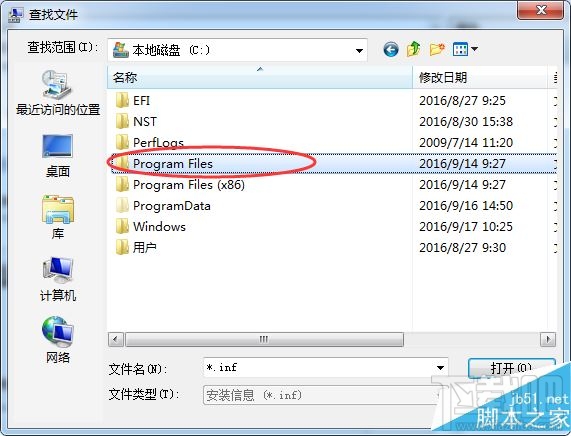
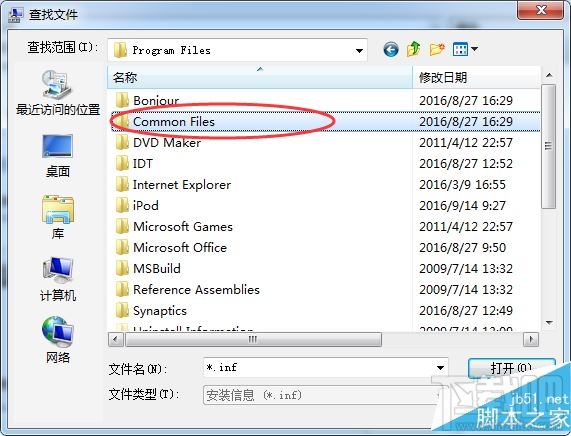
7、双击“usbaapl”文件。(如果使用的是 64 位版本的 Windows,则此文件为“usbaapl64”。如果此处没有看到“usbaapl64”,或者如果没有“Drivers”文件夹,请在“C:\Program Files (x86)\Common Files\Apple\Mobile Device Support\Drivers”中另行查找)。
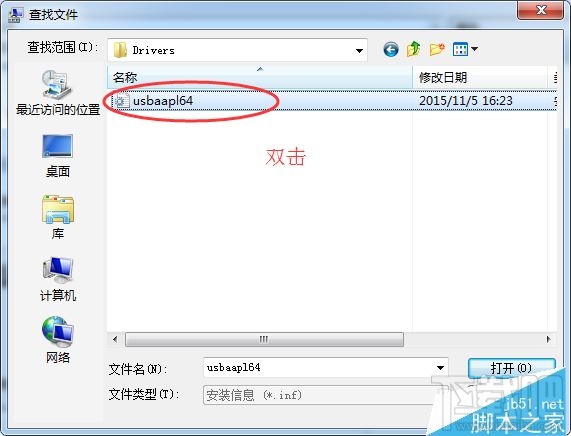
8、点击“从磁盘安装”对话框上的“确定”。
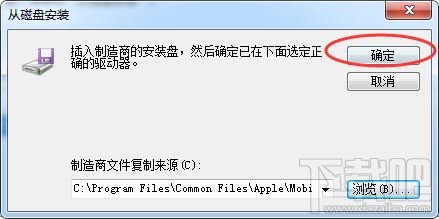
9、点击“下一步”并完成驱动程序安装步骤。之后重新插拔确认系统是否正确识别设备。
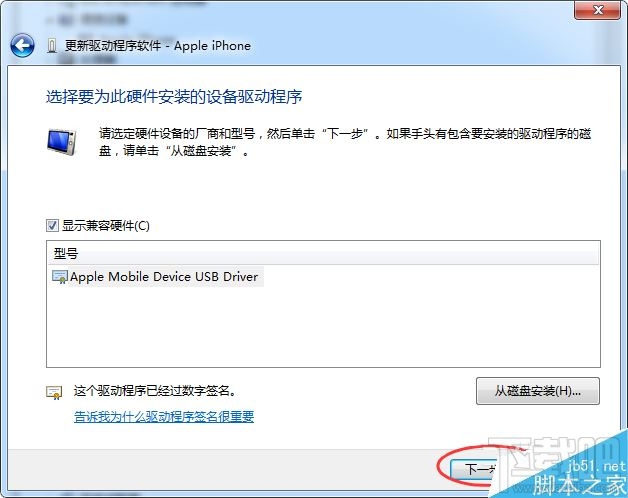
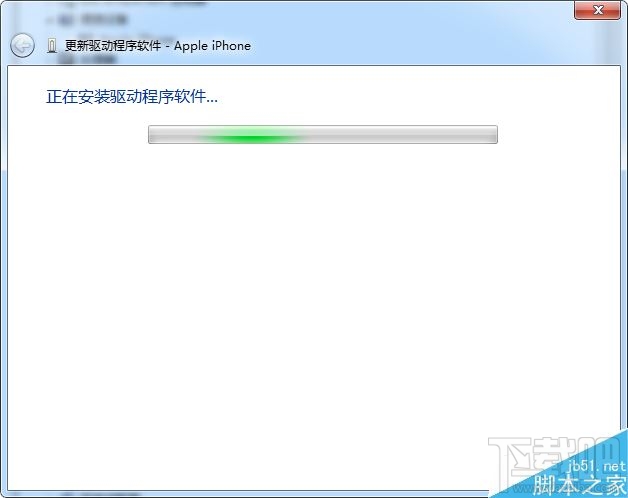
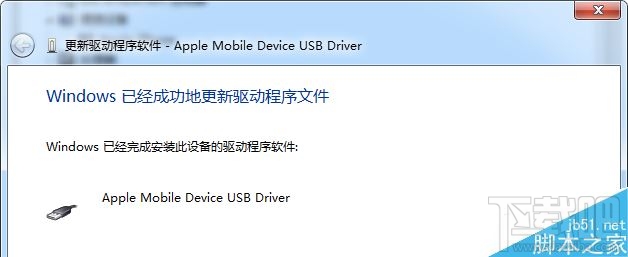
最近更新
-
 天天跳绳怎么打超级乒乓球
天天跳绳怎么打超级乒乓球
在《天天跳绳》APP中,进入“超级乒乓球”模
- 2 饿了么怎么登录账号 06-15
- 3 麦当劳官方手机订餐怎么购买咖啡 06-15
- 4 麦当劳官方手机订餐怎么登录账号 06-15
- 5 麦当劳官方手机订餐怎么进入亲子乐园 06-15
- 6 来伊份怎么查看肉蛋果蔬产品 06-15
人气排行
-
 百度云盘下载速度慢破解教程 非会员限速破解
百度云盘下载速度慢破解教程 非会员限速破解
百度云盘曾几何时凭着超大容量、不限速和离线下载三大宝剑,一举
-
 Gmail打不开登录不了邮箱解决方法
Gmail打不开登录不了邮箱解决方法
Gmail邮箱打不开已成为事实,很多网友都在搜索gmail邮箱登录不了
-
 Google地图怎么查询地图坐标,谷歌地图怎么输入坐标查询
Google地图怎么查询地图坐标,谷歌地图怎么输入坐标查询
我们平时大家站的每一个地方,都有他唯一的坐标,像我们平时说的
-
 如何快速破解压缩包(rar,zip,7z,tar)密码?
如何快速破解压缩包(rar,zip,7z,tar)密码?
我们日常使用电脑时,几乎每天都会接触到压缩包文件,有时会遇到
-
 百度云盘下载文件过大限制破解 百度网盘直接下载大文件教程
百度云盘下载文件过大限制破解 百度网盘直接下载大文件教程
百度云盘(百度网盘)是非常方便好用的在线网盘,但要下载超过1G
-
 腾讯QQ6.1体验版本安装
腾讯QQ6.1体验版本安装
腾讯QQ6.1体验版本安装,腾讯qq不断的更新换代,现在来到QQ6.1,
-
 战网卡在“战网开启中”解决方法
战网卡在“战网开启中”解决方法
很多朋友登录战网客户端出现“战网开启中”卡在这个窗口中的情况
-
 优酷会员/付费电影破解教程(一键破解可在线播放)
优酷会员/付费电影破解教程(一键破解可在线播放)
优酷是国内比较大的在线视频网站,不仅有有趣好玩的视频,还有很
-
 谷歌地球专业版(Google Earth Pro)免费许可证密匙
谷歌地球专业版(Google Earth Pro)免费许可证密匙
价值399美刀的谷歌地球专业版(GoogleEarthPro)终于免费了,之前还
-
 crx文件怎么打开安装
crx文件怎么打开安装
谷歌浏览器为了防范插件在用户不知情的情况下安装到浏览器中,从
